We've deployed an on demand Azure webjob and it is in an endless loop. We figured out the bug, did a redeploy and that failed. So we deleted the old job and went to deploy it again but now the job won't start. There is a file called triggeredJob.lock that I've tried to delete but it is in use and I believe that is what's causing the conflict.
Is there a way to recycle the whole app to get this to stop and release the files?