From a quick look using the chrome dev tools, the header element seems to be the culprit. It appears they are applying a 30px top margin to it using the branding id selector.
#branding {
margin-top: 30px;
}
You can change this on line 549 of style.css.
Now for a lecture...
Not really, but I want to show you a few things to help you solve these types of problems in the future - It never huts to know more about the tools available to you.
- You can open chrome dev tools by right clicking anywhere on the page and selecting Inspect element, or use the keyboard shortcut for your OS
- In the very top left corner of the chrome dev tools panel that pops up there is a mouse pointer in a box symbol. If you click it to enable it and then move your mouse around the page you will see elements being highlighted in various colors.
Here we can see that the grey bar at the top has been highlighted in orange, and a large section below was highlighted in blue.
Clicking the left mouse button while the element is highlighted as above will jump to the element in the Elements tab of the inspection tools. We can see that the element we selected was a header, with an ID of branding
A quick scroll through the styles inspector on the right reveals a id selector for branding and a declaration to set the top margin to 30px. The inspecter is also kind enough to tell us where in the source code the rule comes from; style.css, line:549.
If we switch to the Source tab and open style.css in the inspector (or open the source code in a text editor) then we find the branding id selector on line 549 as promised.
For more information on how to explore webpages i recommend you read the dev tools guides for google chrome or mozilla (which ever browser you prefer to use most)
Firefox: https://developer.mozilla.org/en-US/docs/Tools
Google Chrome: https://developer.chrome.com/devtools