Consider using WindowChrome with GlassFrameThickness = GlassFrameCompleteThickness.
This is not an ideal solution - you'd have to carefully make room for the window title as well as the maximize, minimize and close buttons. That said, it does get rid of the border problem you are dealing with.
For an example of how to manage the layout of content when WindowChrome is in use, see this SO answer.
Here is a complete XAML that should also help:
<RibbonWindow x:Class="RibbonTest.MainWindow"
xmlns="http://schemas.microsoft.com/winfx/2006/xaml/presentation"
xmlns:x="http://schemas.microsoft.com/winfx/2006/xaml"
xmlns:d="http://schemas.microsoft.com/expression/blend/2008"
xmlns:mc="http://schemas.openxmlformats.org/markup-compatibility/2006"
xmlns:local="clr-namespace:RibbonTest"
xmlns:shell="clr-namespace:System.Windows.Shell;assembly=PresentationFramework"
mc:Ignorable="d"
Title="RibbonWindow" Height="350" Width="525">
<WindowChrome.WindowChrome>
<WindowChrome GlassFrameThickness="{x:Static shell:WindowChrome.GlassFrameCompleteThickness}"/>
</WindowChrome.WindowChrome>
<Window.Template>
<ControlTemplate>
<Grid>
<Grid.RowDefinitions>
<RowDefinition Height="30"/>
<RowDefinition Height="1*"/>
</Grid.RowDefinitions>
<!-- Opacity of < 1.0 helps show the minimize, maximize and close buttons -->
<Border Grid.Row="0" Background="Wheat" Opacity="0.8">
<Grid>
<Grid.ColumnDefinitions>
<ColumnDefinition Width="30" />
<ColumnDefinition Width="1*"/>
</Grid.ColumnDefinitions>
<!-- Window Title - Center Aligned -->
<TextBlock
Grid.Column="1"
TextAlignment="Center"
VerticalAlignment="Center"
Text="{Binding Title, RelativeSource={RelativeSource TemplatedParent}}" />
</Grid>
</Border>
<!-- This is the Window's main content area -->
<!-- Top margin 44 = WindowChrome ResizeBorderThickness (4) + CaptionHeight(40) -->
<!-- Bottom margin 1 is somewhat arbitrary -->
<Border Grid.Row="1" Background="White" Opacity="0.5">
<ContentPresenter Content="{Binding Content, RelativeSource={RelativeSource TemplatedParent}}"/>
</Border>
</Grid>
</ControlTemplate>
</Window.Template>
<Grid>
<Border Background="Cyan" BorderBrush="BlanchedAlmond" BorderThickness="5">
<Label FontSize="80" HorizontalAlignment="Center" VerticalAlignment="Center">Hello World</Label>
</Border>
</Grid>
</RibbonWindow>
The resulting RibbonWindow would look something like this: