I gather that you do not want to delete 11, 12, 31, ... etc. so using the InStr function is not an appropriate method of identifying the correct rows to delete. Your sample data image shows column E as having true, right-aligned numbers and the Range.Value2 property can be directly compared against a 1 to determine if the row should be removed.
As mentioned, working from the bottom to the top is important when deleting rows. If you work from the top to the bottom you risk skipping a row when a row has been deleted, everything shifts up and then you increment to the next row.
Option Explicit
Sub DEL_1_rows()
'declare your variables
Dim rw As Long
'this will greatly improve the speed involving row deletion
Application.ScreenUpdating = False
With sheet8 '<~~ this is a worksheet CodeName - see below
For rw = .Cells(Rows.Count, 5).End(xlUp).Row To 2 Step -1
If .Cells(rw, 5).Value2 = 1 Then .Rows(rw).EntireRow.Delete
Next rw
End With
Application.ScreenUpdating = True
MsgBox "completed"
End Sub
An AutoFilter Method can speed up identifying the rows to delete. However, a single large bulk deletion can still take a significant amount of processing time.
Option Explicit
Sub DEL_Filtered_rows()
'this will greatly improve the speed involving row deletion
Application.ScreenUpdating = False
With Sheet8 '<~~ this is a worksheet CodeName - see below
If .AutoFilterMode Then .AutoFilterMode = False
With .Range(.Cells(1, 5), .Cells(Rows.Count, 5).End(xlUp))
.AutoFilter field:=1, Criteria1:=1
With .Resize(.Rows.Count, .Columns.Count).Offset(1, 0)
If CBool(Application.Subtotal(103, .Cells)) Then
.SpecialCells(xlCellTypeVisible).EntireRow.Delete
End If
End With
.AutoFilter
End With
End With
Application.ScreenUpdating = True
MsgBox "completed"
End Sub
I found it a little odd that you were identifying the worksheet with a Worksheet .CodeName property rather than a Worksheet .Name property. I've included a couple of links to make sure you are using the naming conventions correctly. In any event, I've use a With ... End With statement to avoid repeatedly reidentifying the parent worksheet.