Sorry for the possibly bad explanation of my problem.
Essentially, I need to populate ONE cell with a list of column headers, wherever the column contains the value "Required" on one row. Then, for the next row I need to do the same for the next row down.
I can get the cell to populate one value simply with an if statement:
=IF(Review!E3="Required","Leavers","")
However, there's a possibility that for each of the 16 columns the value could be "Required". Is there a way to do this simply? I'm trying to avoid making multiple columns on the current worksheet with a Y/N for each column header.
If there's any clarification you need please get in touch!