I am working with Bitmap C# and wondering how to convert a color png image to only one color. I want all the visible colors in the image to become white. The parts that are transparent should remain transparent. I am going to display these agains a grey background.
Asked
Active
Viewed 7,652 times
6
-
possible duplicate of [GDI+: Set all pixels to given color while retaining existing alpha value](http://stackoverflow.com/questions/2510013/gdi-set-all-pixels-to-given-color-while-retaining-existing-alpha-value) – Hans Passant Aug 01 '10 at 17:10
-
Is there anything I could add to my answer, since you haven't accepted any answer? – Cloudanger Aug 13 '10 at 19:33
-
Hi and sorry for late reply. I tried out the code right now and I can't make it work. All my pixels turns white and it doesn't leave the transparent pixels of the png's intact. – jesperlind Aug 16 '10 at 22:07
4 Answers
7
If the image doesn't use alpha channel for transparency then the following will do:
Bitmap image;
for (int x = 0; x < image.Width; x++)
{
for (int y = 0; y < image.Height; y++)
{
if (image.GetPixel(x, y) != Color.Transparent)
{
image.SetPixel(x, y, Color.White);
}
}
}
Cloudanger
- 9,194
- 2
- 22
- 18
7
The other answers was helpful and got me going, thanks a lot. I couldn't make them work though, not sure why. But I also found out that I wanted to keep the original alpha value of the pixels, rendering the edges smooth. This is what I came up with.
for (int x = 0; x < bitmap.Width; x++)
{
for (int y = 0; y < bitmap.Height; y++)
{
Color bitColor = bitmap.GetPixel(x, y);
//Sets all the pixels to white but with the original alpha value
bitmap.SetPixel(x, y, Color.FromArgb(bitColor.A, 255, 255, 255));
}
}
Here is a screen dump of the result magnified a few times (original on top):
(source: codeodyssey.se)
Glorfindel
- 21,988
- 13
- 81
- 109
jesperlind
- 2,092
- 2
- 20
- 22
4
SetPixel is just about the slowest possible way to do that. You can use a ColorMatrix instead:
var newImage = new Bitmap(original.Width, original.Height,
original.PixelFormat);
using (var g = Graphics.FromImage(newImage)) {
var matrix = new ColorMatrix(new[] {
new float[] { 1.0f, 0.0f, 0.0f, 0.0f, 0.0f },
new float[] { 0.0f, 1.0f, 0.0f, 0.0f, 0.0f },
new float[] { 0.0f, 0.0f, 1.0f, 0.0f, 0.0f },
new float[] { 0.0f, 0.0f, 0.0f, 1.0f, 0.0f },
new float[] { 1.0f, 1.0f, 1.0f, 0.0f, 1.0f }
});
var attributes = new ImageAttributes();
attributes.SetColorMatrix(matrix);
g.DrawImage(original,
new Rectangle(0, 0, original.Width, original.Height),
0, 0, original.Width, original.Height,
GraphicsUnit.Pixel, attributes);
}
Ry-
- 218,210
- 55
- 464
- 476
-
Certainly more elegant, with the added benefit of requiring one learn an entire new Color Space, a new concept of color manipulation, and using that new knowledge to understand what you just did. :) I love it! – Jesse Chisholm Feb 23 '15 at 19:02
-
PS: Your C# syntax is fine, as long as `using System.Drawing;` and `using System.Drawing.Imaging;` are in place. – Jesse Chisholm Feb 23 '15 at 19:14
1
try following code:
void Test()
{
Bitmap bmp = new Bitmap(50, 50);//you will load it from file or resource
Color c = Color.Green;//transparent color
//loop height and width.
// YOU MAY HAVE TO CONVERT IT TO Height X VerticalResolution and
// Width X HorizontalResolution
for (int i = 0; i < bmp.Height; i++)
{
for (int j = 0; j < bmp.Width; j++)
{
var p = bmp.GetPixel(j, i);//get pixle at point
//if pixle color not equals transparent
if(!c.Equals(Color.FromArgb(p.ToArgb())))
{
//set it to white
bmp.SetPixel(j,i,Color.White);
}
}
}
}
PS: this is not tested and in no way optimized
TheVillageIdiot
- 40,053
- 20
- 133
- 188