I'm trying to create a custom an AppBarButton and an AppBarToggleButton in my Windows app. In the design view in Visual Studio I created a custom style that I applied to my button like so:
<Page.Resources>
<Style x:Key="NewAppBarStyle" TargetType="AppBarToggleButton">
(...)
</Style>
</Page.Resources>
<AppBarToggleButton Icon="Stop" Label="Style" Style="{StaticResource NewAppBarStyle}" />
And in that view everything works fine. However, everytime I check the app in the phone, the result is not what I expected. Here are some pics:
I'm not sure why this happens and it would be a great help if someone could explain me why and how can I in fact create a custom AppBarButton.
Default style for the AppBarButton and AppBarToggleButton.
You can find a project to test this here: http://1drv.ms/1OdhBwX