You can do it with add custom image, that will be created in your code, to selectionIndicatorImage on your UITabBar object. For example you can create extension for UIImage class like this:
extension UIImage {
func createSelectionIndicator(color: UIColor, size: CGSize, lineWidth: CGFloat) -> UIImage {
UIGraphicsBeginImageContextWithOptions(size, false, 0)
color.setFill()
UIRectFill(CGRectMake(0, size.height - lineWidth, size.width, lineWidth))
let image = UIGraphicsGetImageFromCurrentImageContext()
UIGraphicsEndImageContext()
return image
}
}
And call it in your first loaded ViewController like this:
class FirstViewController: UIViewController {
override func viewDidLoad() {
super.viewDidLoad()
let tabBar = self.tabBarController!.tabBar
tabBar.selectionIndicatorImage = UIImage().createSelectionIndicator(UIColor.blueColor(), size: CGSizeMake(tabBar.frame.width/CGFloat(tabBar.items!.count), tabBar.frame.height), lineWidth: 2.0)
}
override func didReceiveMemoryWarning() {
super.didReceiveMemoryWarning()
// Dispose of any resources that can be recreated.
}
}
In this case result will be like this: