You can simply subclass UIButton, and implement the custom drawing in it. UIButton is the simplest way to do the task without interfering the tableview touches. If you implement tap gesture on table view, it will cause problems to the cell touches.
You can simply get the custom image (both + sign and text as one image) and use it as background image.
Or you can even draw it with code.
For example, you can try this:
func drawCanvas1(frame frame: CGRect = CGRectMake(3, 8, 209, 109)) {
//// General Declarations
let context = UIGraphicsGetCurrentContext()
//// Color Declarations
let color = UIColor(red: 0.967, green: 0.423, blue: 0.211, alpha: 1.000)
//// Image Declarations
let screenShot20151111At32900PM = UIImage(named: "screenShot20151111At32900PM.png")!
//// Rectangle Drawing
let rectanglePath = UIBezierPath(roundedRect: CGRectMake(frame.minX + 39, frame.minY + 23, 113, 46), cornerRadius: 8)
color.setFill()
rectanglePath.fill()
//// Rectangle 2 Drawing
let rectangle2Rect = CGRectMake(frame.minX + 51, frame.minY + 27, 33, 34)
let rectangle2Path = UIBezierPath(rect: rectangle2Rect)
CGContextSaveGState(context)
rectangle2Path.addClip()
screenShot20151111At32900PM.drawInRect(CGRectMake(floor(rectangle2Rect.minX - 16 + 0.5), floor(rectangle2Rect.minY - 15 + 0.5), screenShot20151111At32900PM.size.width, screenShot20151111At32900PM.size.height))
CGContextRestoreGState(context)
//// Text Drawing
let textRect = CGRectMake(frame.minX + 97, frame.minY + 23, 73, 46)
let textTextContent = NSString(string: "\nfollow\ntrip\n")
let textStyle = NSParagraphStyle.defaultParagraphStyle().mutableCopy() as! NSMutableParagraphStyle
textStyle.alignment = .Left
let textFontAttributes = [NSFontAttributeName: UIFont.systemFontOfSize(UIFont.labelFontSize()), NSForegroundColorAttributeName: UIColor.whiteColor(), NSParagraphStyleAttributeName: textStyle]
let textTextHeight: CGFloat = textTextContent.boundingRectWithSize(CGSizeMake(textRect.width, CGFloat.infinity), options: NSStringDrawingOptions.UsesLineFragmentOrigin, attributes: textFontAttributes, context: nil).size.height
CGContextSaveGState(context)
CGContextClipToRect(context, textRect);
textTextContent.drawInRect(CGRectMake(textRect.minX, textRect.minY + (textRect.height - textTextHeight) / 2, textRect.width, textTextHeight), withAttributes: textFontAttributes)
CGContextRestoreGState(context)
}
and the result will be something like: