I have successfully set my Grid up for dragging with a mouse with
<Grid x:Name="SourceGrid13"
CanDrag="True"
DragStarting="SourceGrid_DragStarting"
Margin="0,20,0,0">
However, this is not draggable on a Windows Phone (Windows 10) by touching. How do I set that up?
Also I assume once I get the Grid dragging, the drop sequence will be the same as with a mouse? This is my drop code:
<ListView HorizontalAlignment="Center" AllowDrop="True"
Drop="Image_Drop"
DragEnter="TargetImage_DragEnter"
DragLeave="TargetImage_DragLeave"
CanDragItems="True"
IsSwipeEnabled="True"
MinHeight="124"
Grid.Row="4"
Grid.Column="1">
<Image Height="224"/>
</ListView>
Also on tablet, it is hard to, but it will drag by touch. Do I need to enable it on the phone somewhere?
I'm now thinking touch drag may be disabled until a future update or the actual release on Windows 10 on Windows Phone.
UPDATE Based on Answers:
I set my listView's CanDragItems and IsSwipeEnabled to True, but this did not change anything. I applied the manipulation rectangle with some strange results. On Phone, I am able to drag the rectangle, but when I bring it into my ListViews, it disappears. Shown by these pictures:
Full Rect:
Dragged it Down out of Framework element- It is dragged behind the listView.
On Desktop, The rectangle is dragged in front of the listView, but after being dragged out of the original Framework Element, it is undraggable.