U have use the methods
.setBuyButtonAppearance(WALLET_APPEARANCE) in CkecoutActivity.setMaskedWalletDetailsLogoImageType(mWALLET_APPEARANCE) in ConfirmationActivity.useGoogleWallet() in FullWalletButton
Android wallet is deprecated, in my case i did this:
- check id the device have NFC support (android pay use NFC)
- if have nfc support use android pay, if dont have i use android wallet.
First in the Constants.java add:
//values to change buyapparence (android pay-wallet)
public static final int GOOGLE_WALLET_CLASSIC=1;
public static final int GOOGLE_WALLET_GRAYSCALE =2;
public static final int GOOGLE_WALLET_MONOCHROME=3;
public static final int ANDROID_PAY_DARK = 4;
public static final int ANDROID_PAY_LIGHT=5;
public static final int ANDROID_PAY_LIGHT_WITH_BORDER=6;
Then in utils add the nfcController.java with this method:
public boolean NFCsupport(){
boolean nfcSupport;
NfcManager manager = (NfcManager)mAppContext.getSystemService(Context.NFC_SERVICE);
NfcAdapter adapter = manager.getDefaultAdapter();
if (adapter != null && adapter.isEnabled()) {
nfcSupport=true;
//Yes NFC available
}else{
nfcSupport=false;
//Your device doesn't support NFC
}
return nfcSupport;
}
Then in your CheckoutActivity.java or when you have wallet implemention add this:
if(nfcController.NFCsupport()){
//turn on nfc (other method in util nfcController.java)
nfcController.enableNfcPower(true);
//show nfc payment(android pay)
mWALLET_APPEARANCE=Constants.ANDROID_PAY_LIGHT;
createAndAddWalletFragment(mWALLET_APPEARANCE);
Log.d("nfc", "you have nfc support");
}else{
Log.d("nfc", "dont have nfc support");
//show not nfc payment(wallet)
mWALLET_APPEARANCE=Constants.GOOGLE_WALLET_CLASSIC;
createAndAddWalletFragment(mWALLET_APPEARANCE);
}
In your createAndAddWalletFragment(int WALLET_APPEARANCE) change the appearance flags:
WalletFragmentStyle walletFragmentStyle = new WalletFragmentStyle()
.setBuyButtonText(BuyButtonText.BUY_WITH_GOOGLE)
.setBuyButtonAppearance(WALLET_APPEARANCE)
.setBuyButtonWidth(WalletFragmentStyle.Dimension.MATCH_PARENT);
Second, sent the wallet_appareance in the intent:
intent.putExtra("wallet_appearance",mWALLET_APPEARANCE);
and in your confirmationActivity update this funcion to listen the event with the logo correctly in the createAndAddWalletFragment():
WalletFragmentStyle walletFragmentStyle = new WalletFragmentStyle()
.setMaskedWalletDetailsLogoImageType(mWALLET_APPEARANCE)//from getintent
.setMaskedWalletDetailsTextAppearance(
R.style.BikestoreWalletFragmentDetailsTextAppearance)
.setMaskedWalletDetailsHeaderTextAppearance(
R.style.BikestoreWalletFragmentDetailsHeaderTextAppearance)
.setMaskedWalletDetailsBackgroundColor(
getResources().getColor(R.color.white))
.setMaskedWalletDetailsButtonBackgroundResource(
R.drawable.bikestore_btn_default_holo_light);
Finally in your fullWalletconfirmationbutton.java in the onCreate method dont forget the function useGoogleWallet to create and setup the fragment:
// Set up an API client;
mGoogleApiClient = new GoogleApiClient.Builder(getActivity())
.addConnectionCallbacks(this)
.addOnConnectionFailedListener(this)
.setAccountName(accountName)
.addApi(Wallet.API, new Wallet.WalletOptions.Builder()
.useGoogleWallet()
.setEnvironment(Constants.WALLET_ENVIRONMENT)
.setTheme(WalletConstants.THEME_HOLO_LIGHT)
.build())
.build();
and you have android pay and android wallet support.