Best way to do this is to use the below Windows tool, it should, but of course it isn't guaranteed, work with the "Administration tab".
The way this tool works is, you firstly set the printer with the settings you want (configure your Administration tab accordingly) and export the settings to a file with a command like this (in CMD or PowerShell):
RUNDLL32 PRINTUI.DLL,PrintUIEntry /Ss /n "PRINTER_NAME" /a "C:\printerSettings.dat" g d u
At "PRINTER_NAME" you enter your desired printer name (with quotation marks) and at "C:..." the location where the settings file should be saved. The parameters at the end here aren't necessarily, with the you specify what gets saved to the file, without any parameters everything gets saved and that might be best here...
Now, your settings are saved in a file, you'll then use that file for restoring settings on other printers with the same drivers with something like this:
RUNDLL32 PRINTUI.DLL,PrintUIEntry /Sr /n "PRINTER_NAME" /a "C:\printerSettings.dat" g d u p i r
The difference as you might noticed are the commands "/Ss" for saving and "/Sr" for restoring and different parameters at the end. Here a bit tricky thing to notice - if you run this with administration rights the above code should work fine, but otherwise you'll get a error. The problem is "g" parameter here, as it tries to change/restore the default settings of the printer and not only the settings for the current user. The settings for the current user are restored with "u". So you will maybe need to remove the "g" parameter.
Other parameters are described at the link, the more important ones I'll copy here (this are for restoring - "/Sr" command):
- r: If the printer name stored in the file is different from the name of the printer being restored to, then use the current printer name. This cannot be specified with f. If neither r nor f is specified and the names do not match, restoration of the settings fails.
- f: If the printer name stored in the file is different from the name of the printer being restored to, then use the printer name in the file. This cannot be specified with r. If neither f nor r is specified and the names do not match, restoration of the settings fails.
- i: If the driver in the saved settings file does not match the driver for the printer being restored to, then the restoration fails.
- p: If the port name in the file being restored from does not match the current port name of the printer being restored to, the printer’s current port name is used.
- d: Use to restore printer specific data, such as the printer’s hardware ID.