So I have a website that looks like this:
(I censored it a little, it's super secret)
Now in full screen on PC this looks just fine but watch what happens when I shrink it down to Mobile Size:
I can no longer reach the bottom and see the three buttons. After experimenting it appears that the buttons shrink down to a very small size and then the bottom navbar overlaps.
<div class="categories-container">
<div class="container">
<div class="h1" style="color: #ffffff;text-align: center;">Or Click One of these Core Categories!</div>
<div class="btn-group btn-group-justified" role="group" aria-label="...">
<div class="btn-group" role="group" style="padding-right: 10px">
<button type="button" class="btn btn-success btn-bg" id="category-gameplay-btn"></button>
</div>
<div class="btn-group" role="group" style="padding-right: 10px">
<button type="button" class="btn btn-warning btn-bg" id="category-editor-btn"></button>
</div>
<div class="btn-group" role="group">
<button type="button" class="btn btn-danger btn-bg" id="category-engine-btn"></button>
</div>
</div>
</div>
</div>
<div class="footer-container">
<div class="navbar navbar-default navbar-fixed-bottom">
<div class="container" style="text-align: center">
<span>Website made possible with the following tools</span>
<br>
<span>
<a href="http://https://jquery.com/">jQuery</a> | <a href="http://getbootstrap.com/">Bootstrap</a> | <a href="http://glyphicons.com/">glyphicons | <a href="https://pages.github.com/">Github Pages</a></a>
</span>
</div>
</div>
</div>
This should be the code you need. If you require more let me know.
EDIT
CSS Below:
body {
background-color: #0ba7ff;
}
.header-container .jumbotron {
background-color: #0ba7ff;
border-color: #ffffff;
border-style: solid;
color: #ffffff;
text-align: center;
}
@media (max-width: 767px) {
.jumbotron.jumbotronic {
padding-left: 20px;
padding-right: 20px;
}
}
.categories-container .btn.btn-bg {
height: 300px;
font-size: 60px;
white-space: normal;
}
@media (max-width: 767px) {
.categories-container .btn.btn-bg {
height: 150px;
font-size: 30px;
}
}
@media (max-width: 480px) {
.categories-container .btn.btn-bg {
height: 75px;
font-size: 22px;
}
}
@media (max-width: 360px) {
.categories-container .btn.btn-bg {
height: 35px;
font-size: 15px;
}
}
/* Base styles for the entire tooltip */
[data-tooltip]:before,
[data-tooltip]:after,
.tooltip:before,
.tooltip:after {
position: absolute;
visibility: hidden;
-ms-filter: "progid:DXImageTransform.Microsoft.Alpha(Opacity=0)";
filter: progid:DXImageTransform.Microsoft.Alpha(Opacity=0);
opacity: 0;
-webkit-transition:
opacity 0.2s ease-in-out,
visibility 0.2s ease-in-out,
-webkit-transform 0.2s cubic-bezier(0.71, 1.7, 0.77, 1.24);
-moz-transition:
opacity 0.2s ease-in-out,
visibility 0.2s ease-in-out,
-moz-transform 0.2s cubic-bezier(0.71, 1.7, 0.77, 1.24);
transition:
opacity 0.2s ease-in-out,
visibility 0.2s ease-in-out,
transform 0.2s cubic-bezier(0.71, 1.7, 0.77, 1.24);
-webkit-transform: translate3d(0, 0, 0);
-moz-transform: translate3d(0, 0, 0);
transform: translate3d(0, 0, 0);
pointer-events: none;
}
/* Show the entire tooltip on hover and focus */
[data-tooltip]:hover:before,
[data-tooltip]:hover:after,
.tooltip:hover:before,
.tooltip:hover:after{
visibility: visible;
-ms-filter: "progid:DXImageTransform.Microsoft.Alpha(Opacity=100)";
filter: progid:DXImageTransform.Microsoft.Alpha(Opacity=100);
opacity: 1;
}
/* Base styles for the tooltip's content area */
.tooltip:after,
[data-tooltip]:after {
z-index: 1000;
padding: 8px;
width: 160px;
background-color: #000;
background-color: hsla(0, 0%, 20%, 0.9);
color: #fff;
content: attr(data-tooltip);
font-size: 14px;
line-height: 1.2;
}
/* Base styles for the tooltip's directional arrow */
.tooltip:before,
[data-tooltip]:before {
z-index: 1001;
border: 6px solid transparent;
background: transparent;
content: "";
}
/* Horizontally align top/bottom tooltips */
[data-tooltip]:after,
.tooltip:after,
.tooltip-top:after {
margin-left: -80px;
}
[data-tooltip]:hover:before,
[data-tooltip]:hover:after,
[data-tooltip]:focus:before,
[data-tooltip]:focus:after,
.tooltip:hover:before,
.tooltip:hover:after,
.tooltip:focus:before,
.tooltip:focus:after,
.tooltip-top:hover:before,
.tooltip-top:hover:after,
.tooltip-top:focus:before,
.tooltip-top:focus:after {
-webkit-transform: translateY(-12px);
-moz-transform: translateY(-12px);
transform: translateY(-12px);
}
/* Bottom */
.tooltip-bottom:before,
.tooltip-bottom:after {
top: 100%;
bottom: auto;
left: 50%;
}
.tooltip-bottom:before {
margin-top: -12px;
margin-bottom: 0;
border-top-color: transparent;
border-bottom-color: #000;
border-bottom-color: hsla(0, 0%, 20%, 0.9);
}
.tooltip-bottom:hover:before,
.tooltip-bottom:hover:after,
.tooltip-bottom:focus:before,
.tooltip-bottom:focus:after {
-webkit-transform: translateY(12px);
-moz-transform: translateY(12px);
transform: translateY(12px);
}
Loaded after bootstrap.css