I am taking screenshots from my iOS Simulator and trying to put them into iTunes Connect but it continues to tell me that I have the wrong size. They are the same size with the pictures that are already in iTunes Connect. What just happened?
-
I took a screenshot from the iOS Simulator, as always, and this time it refuses to let me insert a screenshot. – Amit Kalra Nov 01 '15 at 01:10
-
1See also https://developer.apple.com/library/ios/documentation/LanguagesUtilities/Conceptual/iTunesConnect_Guide/Appendices/Properties.html "Screenshot Properties" section – Kosuke Ogawa Nov 01 '15 at 03:16
-
mine fit all the requirements. – Amit Kalra Nov 01 '15 at 04:55
15 Answers
For people who need to scale the window size of the simulator, turn off "Optimize Rendering for Window Scale". It's under "Debug" menu.
It would give you the screenshots of the device dimension.
- 1,785
- 2
- 11
- 4
-
2This is the real solution, especially if your screen resolution won't fit the simulator at 100% scale – Oct 20 '17 at 01:33
-
2I believe in 10.1 this has been renamed to "Graphics Quality Override" -> "High Quality" – stevex Feb 11 '19 at 11:56
-
7
-
46
-
1@syonip That would be too easy, Clearly the job of a modern dev environment update is to move, rename, and use new icons for as many functions as possible. In this case, supposedly it is now Debug -> GPU Overrides, but that would be too easy, too, so on my xcode 11, it also coyly indicates it expands to more options, but then shows nothing, with no clue why. At this point, I'm ready to just edit a screenshot from another resolution to the resolution App Store Connect wants. – Dronz Mar 17 '20 at 06:39
-
I'm confident Apple would reject edited images, @Dronz. That's why I never gave this a second thought when it came to my mind. – Ulysses Alves Dec 08 '20 at 17:31
iPhone 6.5 display screenshot specifications lists iPhone Xs Max and iPhone Xr which is misleading. You must take screenshots using the iPhone Xs Max simulator which generates a 1242x2688 image. iPhone Xr screenshots are 828x1792 and will be rejected.
"Debug > Optimize Rendering for Window Scale" does not exist in Xcode 10.2
-
1I'm pretty sure this is the only option in XCode 10.2 to get the required iPhone "6" screenshots for App Store Connect. Thank you @Jon! – Mark Lyons Apr 18 '19 at 12:31
-
16Apple certainly doesn't make it easy to get the right size screenshots. And I can't believe the XR does the "wrong" size... wasted a load of time on those. – Chris Paveglio May 24 '19 at 02:38
-
3This answer is correct. I have tested it with Xcode 11. I had to use iPhone 11 Pro Max for the screenshots(6.5 inch). Neither iPhone 11, not iPhone 11 Pro worked for me. – Dima Oct 06 '19 at 20:14
-
1
Looks like iOS simulator started scaling screenshots. Just check its real size if you are using iOS simulator with non-100% scale.
- 540
- 5
- 2
-
1
-
-
3It is impossible for me to set iPad Pro scale to 100%, that menu is inactive – Tom Oct 10 '17 at 12:29
-
35The correct answer is by Semloh: turn off "Optimize Rendering for Window Scale" from the "Debug" menu, then scale doesn't matter, screenshots will always be the right size. – hashemi Nov 21 '17 at 03:27
For Xcode 11.0
- Select simulator iPhone 11 ProMax
- Window -> Physical size
- File -> New Screen Shot
Resolution must be:
- 1242 x 2688 pixels (portrait)
- 2688 x 1242 pixels (landscape)
Above will be valid in iTunes Connect for:
- 6.5-inch Display
- 5.8-inch Display
For 5.5-inch Display and lower size use iPhone 8+ simulator
Resolutions reference https://help.apple.com/app-store-connect/#/devd274dd925
-
1I can confirm that this seems to be the only way to get the right size screenshots in Xcode 11.3+ – larscm Mar 21 '20 at 16:06
-
Didn't work, but 'Point Accurate' instead of 'Physical Size' worked for me. – mchiasson Jun 24 '20 at 21:56
I solved my problem this way:
I set simulator to physical size: Window > Physical Size (Shortcut: command + 1)
I set High-Quality Graphics: Debug > Graphics Quality Override > High Quality
I used Xcode Version 11.3.1 and I make screenshots as follows:
- for iPhone 6.5" Display - 1242 x 2688(portrait): simulator iPhone 11 Pro Max
- for iPhone 5.5" Display - 1242 x 2208(portrait): simulator iPhone 8 Plus
- for iPad Pro (3rd and 2nd generation) 12.9" Display - 2048 x 2732(portrait): simulator iPad Pro (12.9-inch) (3rd / 5th generation)
- 3,092
- 6
- 29
- 43
-
2As of April 2021, this was the one solution that worked for me. Use simulators for the device types listed above! – reesaspieces Apr 13 '21 at 09:10
If you are using Xcode 9. Window > Zoom and take screenshot.
- 9,289
- 12
- 69
- 108
- 787
- 8
- 32
When using the 8Plus simulator all issues might be solved. Give it a try.
- 517
- 5
- 5
-
This worked for me, I kept failing using an 8, but the 8 plus worked. Thanks! – Daniel S Sep 07 '18 at 06:43
-
18 Plus works for my 5.5'' screenshots. Still fighting to get 6.5'' screenshots working... – Tom Faltesek Aug 27 '19 at 14:50
Working for Xcode 9:
- Uncheck
Optimize Rendering for Window Sizein theDebugmenu. - Uncheck
Show Device Bezelsoption in theWindowmenu. - Uncheck
Physical Deviceoption in theWindowmenu. (CMD + 1) - Click
Zoomoption again in theWindowmenu. The simulator will take height equal to Mac's screen height.
In my case resolution of a screenshot is 1242 × 2208 for 5.5" Display and 2048 × 2732 for 12.9" Display(iPad).
Tested on iPhone 7 Plus, 8 Plus & iPad Pro (12.9").
- 9,289
- 12
- 69
- 108
- 971
- 10
- 9
I solved the problem by changing the scale of the simulator : Window -> Scale -> 100% If you choose an other scale, the screenshots will also be scaled.
- 270
- 3
- 5
For Xcode 12 / Simulator 12
In the Simulator, I had to choose Window > Pixel Accurate (or Command + 3).
On my mac book pro, this makes the simulator taller than the screen, making screenshots with Shift + Command + 5 impossible. Luckily, the Simulator has the Edit > Copy Screen command (or Control + Command + C), which will make a perfect copy of the simulator contents, and which includes the portion of the simulator that you can't see.
Paste the copied screen image into your preferred image editor and save as .png.
- 321
- 2
- 9
None of the above worked for me on XCode 10.2.1. The solution was to set High Quality under Debug --> Graphics Quality Override
- 2,385
- 17
- 25
-
No dice. This doesn't change the dimensions of the generates screenshot. Not even when pixel accuracy is selected. – Rasmus Puls Aug 28 '19 at 15:03
There seems to be an issue with some versions of the simulator. Simply setting "Optimize Rendering for Window Scale" as @Semloh suggested wasn't enough for me and my screenshots would be too small as I was doing this on an Macbook Air.
I was able to overcome this by turning bezels off, dragging the window to the bottom of the screen and then resizing it by dragging the top left corner to the top of the screen.
I did this this once/twice for getting iPhone screenshots and 2/3 times for getting iPad screenshots - the window would snap the the full height of the viewport but each screenshot would be successively bigger.
The size of the screenshot will max out at the appropriate size of the device.
- 164
- 1
- 4
Mine wasn't working at all uploading at App Store Connect, so I refreshed the upload page and now it works... give it a try
- 101
- 5
XCode 13.4.1:
I was trying to take screenshots for the 6.5" category ("6.5 inch (iPhone 13 Pro Max, iPhone 12 Pro Max, iPhone 11 Pro Max, iPhone 11, iPhone XS Max, iPhone XR").
I was trying in the iPhone 11 Simulator, and tried literally every different configuration available in Preferences and menu bar options. I'm using XCode 13.4.1 and many of the suggestions in this thread don't exist in this version.
I then tried again using the iPhone 13 Pro Max Simulator, and it took the correct size screenshots perfectly. So, my advice is to try another Simulator in the category you need.
- 691
- 4
- 18