I have copied the source code from source control explorer to my local drive. the mapping is done and i am able to work on the code and build it. However, there are some files which doesnot show up in the Solution Explorer although it shows in the local copy of drive.
I tried to refresh it and i cannot get the correct folder structure in solution explorer. Any advice how to get it ??