I have an excel sheet with three sum functions. The sheet is a template, so the rest of the sheet is blank, except for a couple text descriptions in Column A.
I use an ETL process (Talend Open Studio) to open the worksheet, input some data, append a couple other sheets, and save this different worksheet in a file share.
When I open the worksheet in the file share, the three cells with the sum functions show as zero, but when I double-click the cell, they calculate correctly.
I would like for the cells to show their calculation without me double-clicking them.
The cells are formatted as General, and the Calculation option is set to Automatic. What can I do?