I am using Chart.js for drawing pie chart in my php page.I found tooltip as showing each slice values.
But I wish to display those values like below image. 
I do not know how to do this with chart.js.
Please help me.
My Javascript code:
function drawPie(canvasId,data,legend){
var ctx = $("#pie-canvas-" + canvasId).get(0).getContext("2d");
var piedata = [];
$.each(data,function(i,val){
piedata.push({value:val.count,color:val.color,label:val.status});
});
var options =
{
tooltipTemplate: "<%= Math.round(circumference / 6.283 * 100) %>%",
}
var pie = new Chart(ctx).Pie(piedata,options);
if(legend)document.getElementById("legend").innerHTML = pie.generateLegend();
}
php code:
printf('<table><tr>');
echo '<td style="text-align: right;"><canvas id="pie-canvas-'
. $canvasId
. '" width="256" height="256" ></canvas></td><td style="text-align: left;width:360px;height:auto" id="legend" class="chart-legend"></td></tr></table>';
echo '<script type="text/javascript">drawPie('
. $canvasId
. ', '
. $data3
.', '
. $legend
. ');</script>';