There are two ways to do this exactly like Slack doing it, Meiwin has a medium post here A Stickler for Details: Implementing Sticky Input Field in iOS to show how he managed to do this which he actually puts an empty UIView as an inputAccessoryView then track it’s coordinates on screen to know where to put his custom view in relation with the empty view, this way can be helpful if you are going to support SplitViewController on iPad, but if you are not interested in this way, you can see how I managed to do this like this image
Here is before swiping
Here is after
All I did was actually taking a snapshot from the inputAccessoryView window and putting it on the NavigationController of the TableViewController
I am using SideMenu from Jon Kent and it’s pretty easy to do it with the UISideMenuNavigationControllerDelegate
var isInputAccessoryViewEnabled = true {
didSet {
self.inputAccessoryView?.isHidden = !self.isInputAccessoryViewEnabled
if self.isInputAccessoryViewEnabled {self.becomeFirstResponder()}
}
}
func sideMenuWillAppear(menu: UISideMenuNavigationController, animated: Bool) {
let inputWindow = UIApplication.shared.windows.filter({$0.className == "UITextEffectsWindow"}).first
self.inputAccessoryViewSnapShot = inputWindow?.snapshotView(afterScreenUpdates: false)
if let snapShotView = self.inputAccessoryViewSnapShot, let navView = self.navigationController?.view {
navView.addSubview(snapShotView)
}
self.isInputAccessoryViewEnabled = false
}
func sideMenuDidDisappear(menu: UISideMenuNavigationController, animated: Bool) {
self.inputAccessoryViewSnapShot?.removeFromSuperview()
self.isInputAccessoryViewEnabled = true
}
I hope that helps :)