There's no space in Xcode 7.1's app icon asset catalog for the iPad Pro's 167x167 app icon... aren't asset catalogs the current best practice for adding app icons? If not how are we supposed to add it?
5 Answers
I was only seeing iPhone sizes on the AppIcon assets section (XCode 8.1). I think it was because I had originally built the project targeting iPhone and then added Universal support later. To add the empty iPad icon spots:
- In ImageAssets, click on AppIcon to highlight it.
- Open up the right hand utility panel by clicking on the panel icon in the top right corner of xCode.
- Within the utility panel, click the Attributes Inspector (looks like a pencil pointing down through a line).
- Now you should see two dropdowns in the panel that say iPhone and iPad. Select iPad and select "iOS7.0 and Later".
- 1,479
- 2
- 16
- 25
-
1Thumbs up. Don't know why you answer didn't even get a up vote. This is well explained. – Yawar Jun 21 '17 at 18:10
-
This did it for me! – Oprimus Jul 28 '17 at 09:17
-
2I did the same thing; iPhone only - then found out about the iPad reqs. Your advice still works on iOS 9. Thanks. – user3741598 Jun 15 '18 at 15:56
-
3This is still the correct answer in xcode 11.2.1 p.s - I hate xcode – T M Dec 05 '19 at 08:26
- 4,060
- 6
- 33
- 55
-
1I had a look and I don't see any asset catalog. Google says it appears in the project navigator, but it isn't in mine. Is this just created for new projects? – CpnCrunch Feb 15 '16 at 17:47
-
https://developer.apple.com/library/ios/recipes/xcode_help-image_catalog-1.0/chapters/StoringAppIconsandLaunchImagesinanAssetCatalog.html – Bradley Thomas Feb 16 '16 at 14:14
If you're not using asset catalogs, you can add this icon to your project by:
- Create a 167x167 icon file. The guidelines on icons state clearly that file names for icons are not relevant, so I named it "Icon-83.5@2x.png".
- Add the file to the project, and add the file name to your app's plist array
CFBundleIconFiles~ipad.
The iPad Pro simulator picks up on the resolution of the file and uses it for the app's icon.
However, it does appear that you can't use asset catalogs for the iPad Pro icon. I attempted to migrate an existing icon set into an asset catalog, and it did not carry over the 167x167 icon file. There appears to be no slot for it, and if an asset catalog is used, the plist's icon files are ignored.
For now, it seems that you can either choose between dropping the asset catalog altogether, or just waiting until Apple fixes the problem (and accepting an upscaled 152x152 icon until then).
- 406
- 1
- 3
- 11
-
yeah i switched over to the asset catalog a while back, and don't see any spot for the ipad pro icon – Mohamed Hafez Nov 12 '15 at 16:25
-
@Mohamed which version of Xcode are you using? It only appeared in 7.2 – Bradley Thomas Feb 16 '16 at 14:57
-
2When the iPad Pro was launched, the slot in the asset catalog didn't exist yet. This answer was needed at the time, but we're probably all updated to the newest version these days. – Justin Johns Feb 16 '16 at 21:09
Solved.
What fixed it for me was adding Icon-83.5@2x.png under the CFBundlePrimaryIcon key.
I originally tried adding under the CFBundleIcons~ipad key which did NOT work. I am not even sure if CFBundleIcons~ipad key is needed but I am afraid to remove it now.
- Building for Generic iOS Device
- Not using asset catalog.
- Xcode 7.3 and Qt 5.6.0
File: Info.plist
<key>DTPlatformVersion</key>
<string>8.3</string>
<key>CFBundleIcons</key>
<dict>
<key>CFBundlePrimaryIcon</key>
<dict>
<key>CFBundleIconFiles</key>
<array>
<string>Icon.png</string>
<string>Icon-60@2x.png</string>
<string>Icon-72.png</string>
<string>Icon-72@2x.png</string>
<string>Icon-76.png</string>
<string>Icon-76@2x.png</string>
<string>Icon-83.5@2x.png</string>
</array>
</dict>
<key>CFBundleIcons~ipad</key>
<dict>
<key>CFBundlePrimaryIcon</key>
<dict>
<key>CFBundleIconFiles</key>
<array>
<string>Icon.png</string>
<string>Icon-60@2x.png</string>
<string>Icon-72.png</string>
<string>Icon-72@2x.png</string>
<string>Icon-76.png</string>
<string>Icon-76@2x.png</string>
<string>Icon-83.5@2x.png</string>
</array>
</dict>
</dict>
</dict>
- 5,219
- 4
- 46
- 54
The easiest way to solve this problem is:
- Delete existing AppIcon file
- Create a new AppIcon file
- Add the missing icons (the iPad and other icon options will now be provided)
Also make sure the dimensions are correct. If the AppIcon file says 83.5 points with 2x file size then the dimension should be 167x167 png format etc.
- 590
- 7
- 17