I was wondering if anyone has had any luck disabling the HTML element tooltips in Visual Studio 2015. I find them to be a real annoyance, especially when dragging/ctrl+dragging text around (they get in the way most the time). Here's a screenshot the feature in action (updated):
I Googled and was only able to find the post where the feature was announced, but no mentions of how to disable it. I checked my Visual Studio preferences and have "Auto list members" and "Parameter information" disabled for the HTML text editor.
Any ideas or suggestions?
Update (10/16/2015): I think this issue may be related to the Web Essentials package. I disabled the package and was able to make the tooltip show up, however, I don't currently have a computer with a default Visual Studio 2015 install to test my theory on. I updated the screenshot to reflect the actual tooltip I'm getting (the original one was the screenshot included in the linked blog post).