Debugging physics is a thing. It's probably not something that iOS users have tended to think a lot about as they've generally done very simple things with UIKit Dynamics. This is a bit of a shame, as it's one of the best aspects of the recent editions of iOS, and offers a truly fun way to make compelling user experiences.
So... how to debug physics?
One way is to mentally imagine what's going on, and then correlate that with what's going on, and find the dissonance between the imagined and the real, and then problem solve via a blend of processes of elimination, mental or real trial & error and deduction, until the problem is determined and solved.
Another is to have a visual depiction of all that's created and interacting presenting sufficient feedback to more rapidly determine the nature and extents of elements, their relationships and incidents/events, and resolve issues with literal sight.
To this end, various visual debuggers and builders of physics simulations have been created since their introduction.
Unfortunately iOS does not have such a screen based editor or "scene editor" for UIKit Dynamics, and what is available for this sort of visual debugging in Sprite Kit and Scene Kit is rudimentary, at best.
However there's CALayers, which are present in all UIKit Views, into which CAShapeLayers can be manually created and drawn to accurately represent any and all physical elements, their bounds and their anchors and relationships.
CAShapeLayers are a "container" for CGPaths, and can have different colours for outline and fill, and more than one CGPath element within a single CAShapeLayer.
And, to quote the great Rob:
"If you add a CAShapeLayer as a layer to a view, you don't have to
implement any drawing code yourself. Just add the CAShapeLayer and
you're done. You can even later change the path, for example, and it
will automatically redraw it for you. CAShapeLayer gets you out of the
weeds of writing your own drawRect or drawLayer routines."
If you have an enormous number of interacting elements and want to debug them, CAShapeLayer's performance issues might come into play, at which point you can use shouldRasterize to convert each to a bitmap, and get a significant performance improvement when hitting limits created by the "dynamic" capabilities of CAShapeLayers.
Further, for representing things like constraints and joints, there's a simple process of created dashed lines on CAShapeLayers, by simply setting properties. Here's the basics of setting up a CAShapeLayer's properties, and the way to use an array to create a 5-5-5 dashed outline with a block stroke, width of 3, no fill.
CAShapeLayer *shapeLayer = [CAShapeLayer layer];
[shapeLayer setBounds:self.bounds];
[shapeLayer setPosition:self.center];
[shapeLayer setFillColor:[[UIColor clearColor] CGColor]];
[shapeLayer setStrokeColor:[[UIColor blackColor] CGColor]];
[shapeLayer setLineWidth:3.0f];
[shapeLayer setLineJoin:kCALineJoinRound];
[shapeLayer setLineDashPattern:
[NSArray arrayWithObjects:[NSNumber numberWithInt:10],
[NSNumber numberWithInt:5],nil]];