I have a grayscale image, which has a certain wanted pattern of colours + some unwanted colors.
The colors I want to leave are (rgb):
000
666
121212
181818
242424
303030
363636
424242
As you can see, there's a pattern. Umfortunately there are some really "hard to select" colors also. The colors are actually contours (curves for height changes of the terrain), so they would be really tiresome to edit manually. The image is 2048 x 2048 pixels.
How could I somehow limit the image just to have those certain colors and maybe even automagically convert the wrong ones to those wanted ones?