I am trying to connect my genymotion emulator to internet and got this message:
- 27,326
- 8
- 128
- 149
- 393
- 1
- 5
- 14
-
I also have this kind of issue, and everytime I change the settings on virtual box and start it keeps revert the settings. – ßiansor Å. Ålmerol Nov 08 '18 at 07:26
-
Reinstalled virtual device and stated to work. – Chaki_Black Aug 02 '19 at 09:22
17 Answers
On Mac Os I solved No Internet Connection Problem on Genymotion emulator using next steps:
- Go to Android Settings -> System -> Developer Options -> Turn On Developer Options
- In Settings go to Network & Internet -> Mobile Network -> Turn Off Data Roaming
- In Settings go to Network & Internet -> Data usage -> Turn Off Mobile Data
- In Settings go to Network & Internet -> Wi-Fi -> Turn On Wi-Fi
And Internet Connection should be established. Also restarting the emulator may be required.
I didn't change anything in VirtualBox:
- 27,326
- 8
- 128
- 149
-
I don't have a WIFE card on my laptop I just use cable how can handle it? – Oliver D Nov 28 '19 at 01:23
-
@OliverD you will be connected to an Android WIFI Network. When you follow this step, and it works. – chobela Sep 10 '21 at 07:59
Best network configuration for an optimal use of Genymotion
To run properly, Genymotion uses two different network configurations:
- An internal and technical network (Network > Adapter 1 of VirtualBox settings)
This network is used for example to display the virtual device screen or forward events (clicks or widgets) to the virtual device.
Changing this network configuration may prevent Genymotion to run properly.
If you get the message Unable to connect to the virtual device, please refer to When I start a virtual device, why does the window remain black?. A network simulating access to your local network and to the Internet (Network > Adapter 2 of VirtualBox settings)
You can configure it as desired, but be aware that an error in this configuration may prevent Genymotion to access the local network and the Internet.
We recommend that you use the following configuration:- NAT, if you are using Genymotion on your local machine.
- Bridged Adapter, if you need your virtual device to use an IP address of your local network (a DHCP server in your local network is required).
Currently, this network is regarded as the Wi-Fi connection of your virtual device.
Reference:
https://www.genymotion.com/#!/support?chapter=network-configuration#faq
- 683
- 9
- 23
First of, check your VirtualBox Host-Only Network #2 in: Control Panel\Network and Internet\Network Connections, has the correct properties as follows:
- Navigate to Control Panel\Network and Internet\Network Connections and Right click the Connection: VirtualBox Host-Only Network #2
- Select Properties
- From the popup, activate the VirtualBox NDIS6 Bridged Networking Driver by checking/ticking the check-box and click OK
- Lastly, navigate to Oracle VM Box\Google Nexus 7 4.4.4 ...\Settings\Network\Adapter 2 and enable the Network Adapter 2.
Hope this helps resolve your issue.
PS.
If you are connected via wireless and you have followed the above, do try un-checking the cable connected check box under Adapter 2 as shown in the image below.
- 404
- 4
- 8
-
-
Unfortunately I do not have a Mac. Hope you managed to resolve it. – Tinashe Chinyanga Aug 13 '21 at 08:18
Try this: Just turn Wifi on and select WiredSSID network.
- 872
- 9
- 8
-
Yer! You just need to turn on wifi .. this solved the problem. No need to be tech savy on simple solutions like this. Bless bruh, your straight forward. – 4xMafole Aug 14 '21 at 21:09
1) Open the Oracle VM VirtualBox manager
2) Settings->Network
3) Select the Adapter 2 (Adapter 1 is used primary by Genymotion and cannot change)
4) Select the NAT
5) Restart the VM and Genymotion
Otherwise:
Try on the virtual device > go into Settings > Wi-Fi > Select the IP automatically > After that just click on Done > and now... connected to the internet.
- 683
- 9
- 23
-
I'm thinking you may need to reinstall VM VirtualBox... I think I had the same problem myself once and reinstalling fixed it. https://bbs.archlinux.org/viewtopic.php?id=172233 – Esko Oct 12 '15 at 08:14
-
Check your computer network settings, if this configuration works, there should be a fake adapter in your computer network. It may be blocked by your computer's network setting. – Esko Oct 12 '15 at 08:25
-
I see that you are connected wirelessly... have you tried to hardwire your laptop to the network? – Esko Oct 12 '15 at 08:43
-
-
maybe use bridge adapter and get its own ip address??? - https://www.genymotion.com/#!/support?chapter=network-configuration#faq – Esko Oct 12 '15 at 08:58
-
Part 2 worked for me. Making the settings on the emulator so that it correctly accesses the internet is not always intuitive. – SMBiggs Dec 21 '19 at 06:56
try to uninstall your android virtual device that cannot access internet in genymotion, and re-install a new virtual device. I tried and fixed. The reason I guess is I installed genymotion and add virtual device before install the virtualbox.
- 31
- 1
Update Virtualbox and clear-cache work in my case
- update virtualbox
- genny motion - preference - misc - clear-cache -> restart emulator
- 10,955
- 7
- 59
- 78
-
Just did apt-get update & upgrade. That enabled my net on genymotion – ForWebTech Apr 23 '20 at 09:00
I faced the same issue and followed all above instructions, but not worked.
- Open Oracle VM Virtual box
- Select the custom phone ->right click->settings->General->Basic
- Change the type to your current OS (My case Mac OS X)
- Choose Version of the Mac OS (64 bit)
Only this solved my problem.
- 2,504
- 19
- 19
My problem was that I changed the IP of my machine, and I already had the vitual device configured. To solve, I clicked on wifi on the virtual device, clicked on the WiredSSID network and chose the "forget" option.
- 301
- 1
- 8
Open the Oracle VM VirtualBox manager, Settings->Network, Select the Adapter 2 because Adapter 1 is used primary by Genymotion and that's why each time you change it and restart the vm it reset itself to old settings, using Bridged Adapter and select the working network card. if you are behind proxy, please use NAT
- 955
- 1
- 10
- 11
In my Mac, genymotion device's WiFi was off. So I solve this issue only by turning on the WiFi. and internet starts back to work
- 1
Try to ping your VM ip :
ping 192.168..
it is possible that a firewall blocks the connection. try to stop it : go to process and search for firewall and stop it.
- 11,560
- 2
- 43
- 44
I had similar issue:
I had a LAN cable internet connection to my laptop. (No wifi )
In Genymotion, I opened wifi and there was a wifi network available , just connected to that network. Then it worked.
(But actually I haven't turned my modem wifi, I think its some kind of virtual wifi)
- 639
- 5
- 14
In your Computer go to Control Panel > All Control Panel Items > Network Connections then change the Network Adapter Preferred DNS Server to 8.8.8.8 which is Google Server
- 1,362
- 13
- 21
Below steps helped me:
(i) Enabled network from sidebar
(ii) Enabled Developer Options
- 719
- 8
- 7
Late but I had a similar issue when running Genymotion(3.2.1) on Windows10 I had the Windows "Virtual Machine Platform" on as I was using WSL2 I disabled it,restarted my system and Genymotion got connected to internet.
Hope someone finds this useful.
- 893
- 11
- 9
What worked was pulling down the notification bar and clicking the Wi-Fi icon to turn it off and then back on again
- 28,968
- 18
- 162
- 169