I'm trying to get a fullscreen CollapsingToolbar but when I set match_parent to the height of AppBarLayout I'm not able to scroll the ImageView which is inside CollapsingToolbarLayout. I have to leave some space so that I can touch the "white" of the activity (in AppBarLayout I added android:layout-marginBottom:"16dp" ) and only then, after I touched it, I can scroll the ImageView otherwise I can't.
This happens everytime I run the app and touch the layout for the first time. So I have to touch the white first and then scroll the image.
Could you help me?
<android.support.v4.widget.DrawerLayout
xmlns:android="http://schemas.android.com/apk/res/android"
xmlns:app="http://schemas.android.com/apk/res-auto"
android:layout_height="match_parent"
android:layout_width="match_parent"
android:id="@+id/drawer">
<android.support.design.widget.CoordinatorLayout
android:layout_width="match_parent"
android:layout_height="match_parent">
<android.support.design.widget.AppBarLayout
android:id="@+id/app_bar_layout"
android:layout_width="match_parent"
android:layout_height="match_parent"
android:layout_marginBottom="16dp"
android:theme="@style/ThemeOverlay.AppCompat.Dark.ActionBar">
<android.support.design.widget.CollapsingToolbarLayout
android:id="@+id/collapsing_toolbar"
android:layout_width="match_parent"
android:layout_height="match_parent"
app:layout_scrollFlags="scroll|exitUntilCollapsed"
app:contentScrim="?attr/colorPrimary"
app:expandedTitleMarginStart="48dp"
app:expandedTitleMarginEnd="64dp">
<ImageView
android:id="@+id/image"
android:layout_width="match_parent"
android:layout_height="wrap_content"
android:scaleType="centerCrop"
android:fitsSystemWindows="true"
app:layout_collapseMode="parallax"
android:contentDescription="@null"
android:src="@drawable/background" />
<android.support.v7.widget.Toolbar
android:layout_height="?attr/actionBarSize"
android:layout_width="match_parent"
app:popupTheme="@style/ThemeOverlay.AppCompat.Light"
app:layout_collapseMode="pin"
app:theme="@style/ToolbarTheme"
android:id="@+id/toolbar"/>
</android.support.design.widget.CollapsingToolbarLayout>
</android.support.design.widget.AppBarLayout>
<android.support.v4.widget.NestedScrollView
android:id="@+id/scroll"
android:layout_width="match_parent"
android:layout_height="match_parent"
android:clipToPadding="false"
app:layout_behavior="@string/appbar_scrolling_view_behavior">
<FrameLayout
android:layout_width="match_parent"
android:layout_height="wrap_content">
</FrameLayout>
</android.support.v4.widget.NestedScrollView>
</android.support.design.widget.CoordinatorLayout>
<com.myapplication.ScrimInsetsFrameLayout
xmlns:app="http://schemas.android.com/apk/res-auto"
android:layout_width="304dp"
android:layout_height="match_parent"
android:layout_gravity="start"
android:fitsSystemWindows="true"
app:insetForeground="#4000"
android:clickable="true"
android:background="#ffffff">
...
</com.myapplication.ScrimInsetsFrameLayout>
</android.support.v4.widget.DrawerLayout>
EDIT @PPartisan I've done what you said but here's what I got: