I'm using 1.0.0-beta7 x64 but visual studios insists I'm using x86. When I delete all my runtimes except the one I'm targeting I get this:
I can't find a reference to x86 anywhere in my project.
When I hover over the Solution DNX SDK version here it shows the x86 version but I don't know where it's getting this from. Currently this isn't causing any problems I'm just trying to understand what's going on.