I was given a memory dump to analyze for High CPU usage of a service which is running on Windows 2008 R2 (Client machine). The dump was taken using task manager.
I tried using the symbols which were available with us on the dump which was provided to me (The dump was taken using task manager), but no success. Later, I found that the dump taken from task manager was not working hence I took the dump of the service on my system using Windbg. I was able to load the symbols.
But, I was in need of the dump files from client machine. When I tried to take the dump of the service when it was consuming around 85% of CPU by attaching it to Windbg, to my surprise the CPU consumption suddenly dropped to 0%.
Obviously I need the dump from the client machine to analyze whats happening and why the service is consuming 85% of CPU.
Not getting how to take the dump using Windbg, as soon as I attach the service by pressing F6, the CPU consumption drops to 0%.