At this time (September 2015) there is no official Qt build for Visual Studio 2015. How to build it manually?
1 Answers
It can be built manually quite easily. The example below is for Qt 4.8.6.
Download Qt 4.8.6 sources: http://download.qt.io/archive/qt/4.8/4.8.6/qt-everywhere-opensource-src-4.8.6.zip and unpack. Let the Qt prefix be c:\Qt-2015\4.8.6\msvc2015. Copy sources inside the downloaded source dir to {prefix dir}.
Apply the patch 02-fix_build_with_msvc2015-45e8f4ee.diff https://drive.google.com/file/d/0Bz6Oefew6XZnOU9ac0hIeG41UVE/view?usp=sharing see post: https://forum.qt.io/topic/56453/compiling-qt4-head-with-msvc-2015-cstdint-errors/5 to get rid of compilation errors (I applied all changes by hand, it's not so long).
Make new win32-msvc2015 spec in mkspecs directory: create win32-msvc2015 directory, copy the contents of win32-msvc2013 dir, edit qmake.conf: set _MSC_VER to 1900 and update all text from 2013 to 2015 where appropriate:
Edit makefile.win32 file in {prefix dir}/qmake/ directory: find all win32-msvc2013 occurences and add win32-msvc2015 similarly:
Now from the Visual Studio 2015 command prompt
run (these are the example commands, additional commands may be different depending on the build needs):
configure -make nmake -platform win32-msvc2015 -prefix c:\Qt-2015\4.8.6\msvc2015 -opensource -confirm-license -opengl desktop -nomake examples -nomake testsOption -make nmake is need because configure.exe searches max version vs 2013 of nmake by default, otherwise it uses make.
Then for single core build command
nmake(or jom.exe -jN, where N <= number of CPU cores).
That's all. This example is without Webkit, examples and demos - for speed. For me it takes ~1.5 hours to build on the single core.
- 15
- 7
- 1,195
- 1
- 11
- 18
-
8As a note to apply the diff automatically on Windows using Python: `pip install patch` `python -m patch` Then, navigate to the site-packages directory (eg: C:\Python27\lib\site-packages\ ) and find patch.py copy this file to the qt root directory (eg: C:\qt\qt4.8.7\) then on the command line run: `patch.py 02-fix_build_with_msvc2015-45e8f4ee.diff` You can then delete the diff and patch.py files from the qt directory and compile. – Futuza Jul 19 '16 at 19:32
-
2Additionally, with the latest version of qt4.8.7, they've done the work of setting up a win32-msvc2015, so you can skip steps 3 and 4. – Futuza Jul 19 '16 at 19:47
-
1It is additional information to **trig-ger** answer: You can download last version of QT 4.8 (at the moment it is 4.8.7) from [QT download](https://download.qt.io/official_releases/qt/4.8/). This version has support for VS 2015, so you do not need to do steps **3** and **4** from **trig-ger** answer. – SergV Dec 02 '15 at 10:15
-
For anyone who has problems with patch.py. If you have the wrong diff file (i had the original from the answer, (wicht is for version 4.8.6 i guess), patch.py fails without a errormessage. The diff or version 4.8.7 can be found her: https://fami.codefreak.ru/mirrors/qt/unofficial_builds/qt4.8.7-msvc2015/02-fix_build_with_msvc2015-45e8f4ee.diff (from the post in the answer) – Sebastian Ax Jan 12 '17 at 10:23
-
2Everyone, don't forget `nmake install` after the build. – N. Kudryavtsev May 09 '17 at 17:32
-
1I used following link (with this SO article) to build Qt 4.8.7 with Visual Studio 2017: https://github.com/sandym/qt-patches/tree/master/windows/qt-4.8.7 – KonstantinL May 15 '18 at 11:15