I have a device that records time in this format: hh:mm:ss:ms, recording one data point every 40 ms. In other words, I have a time column that increases by 40 ms per cell:
15:07:57:000
15:07:57:040
15:07:57:080
15:07:57:120
15:07:57:160
15:07:57:200
...
I have 25 minutes of recordings for more than 50 subjects collected at different times of the day. In order to analyze the data, I need to create a new Excel file with Participant code, Time from 0 to minute 25, outcome variable etc.
The time column should be: mm:ss:ms 00:00:000 to time: 25:00:000
I tried to create a new column with custom format cell: hh:mm:ss.000;@ But, if I tried to autofill, it just keeps adding 40 to milliseconds ad infinitum, not counting seconds and minutes.
How can I create a time variable that just counts minutes, seconds and milliseconds with an increase of 40 ms per cell?