Command Editing Shortcuts
Ctrl + a – go to the start of the command line
Ctrl + e – go to the end of the command line
Ctrl + k – delete from cursor to the end of the command line
Ctrl + u – delete from cursor to the start of the command line
Ctrl + w – delete from cursor to start of word (i.e. delete backwards one word)
Ctrl + y – paste word or text that was cut using one of the deletion shortcuts (such as the one above) after the cursor
Ctrl + xx – move between start of command line and current cursor position (and back again)
Alt + b – move backward one word (or go to start of word the cursor is currently on)
Alt + f – move forward one word (or go to end of word the cursor is currently on)
Alt + d – delete to end of word starting at cursor (whole word if cursor is at the beginning of word)
Alt + c – capitalize to end of word starting at cursor (whole word if cursor is at the beginning of word)
Alt + u – make uppercase from cursor to end of word
Alt + l – make lowercase from cursor to end of word
Alt + t – swap current word with previous
Ctrl + f – move forward one character
Ctrl + b – move backward one character
Ctrl + d – delete character under the cursor
Ctrl + h – delete character before the cursor
Ctrl + t – swap character under cursor with the previous one
Command Recall Shortcuts
Ctrl + r – search the history backwards
Ctrl + g – escape from history searching mode
Ctrl + p – previous command in history (i.e. walk back through the command history)
Ctrl + n – next command in history (i.e. walk forward through the command history)
Alt + . – use the last word of the previous command
Command Control Shortcuts
Ctrl + l – clear the screen
Ctrl + s – stops the output to the screen (for long running verbose command)
Ctrl + q – allow output to the screen (if previously stopped using command above)
Ctrl + c – terminate the command
Ctrl + z – suspend/stop the command
Bash Bang (!) Commands
Bash also has some handy features that use the ! (bang) to allow you to do some funky stuff with bash commands.
!! – run last command
!blah – run the most recent command that starts with ‘blah’ (e.g. !ls)
!blah:p – print out the command that !blah would run (also adds it as the latest
command in the command history)
!$ – the last word of the previous command (same as Alt + .)
!$:p – print out the word that !$ would substitute
!* – the previous command except for the last word (e.g. if you type _find somefile.txt /, then !* would give you _find somefile.txt)
!*:p – print out what !* would substitute