INTRODUCTION:
I am trying to learn WPF on my own, by reading official documentation and using Internet to find help.
I come from C++ and raw WinAPI background, but I do have some experience with C# and .NET, including WinForms.
I have .svg file that should be displayed in a main window. Application should offer zooming capability and should be able to scroll the image in case it is too big to fit inside main window.
Since WPF can not render .svg, I have used Inkscape to convert the file into .xaml so I can render it successfully.
MY EFFORTS TO SOLVE THE TASK:
I have managed to solve scrolling part, thanks to certain questions here, on SO. Zooming works too, but the overall result is not satisfying. That is the reason why I ask here for help. At the moment of writing this post, I am searching online for a solution ( still no progress though... ).
PROBLEM:
When zooming in, or out, image is not positioned properly, so scroll bars can not show it fully.
Since English is not my native, and I am novice in WPF, I have very hard time explaining the problem. Still, I have taken snapshots that will demonstrate what I was talking about.
Let me first start with the image of the main window, when it is first loaded to the screen:
Problems that occur after zooming in, and zooming out are shown bellow, respectively:
You can clearly see that I can not scroll up in the first image (when zooming in) in order to see top of the tiger's head.
On second image we can see that tiger is horribly misplaced, and bottom horizontal scroll bar is not seen, so I can not see the bottom of the tiger's head.
RELEVANT INFORMATIONS:
I have taken this image and converted it into XAML using Inkscape. XAML was too big to post here (I tried) so I am showing the bare minimum of the XAML I have so far:
<Window x:Class="Testing.MainWindow"
Name="myMainWindow"
xmlns="http://schemas.microsoft.com/winfx/2006/xaml/presentation"
xmlns:x="http://schemas.microsoft.com/winfx/2006/xaml"
Title="MainWindow" Height="350" Width="525" KeyUp="myMainWindow_KeyUp">
<ScrollViewer HorizontalScrollBarVisibility="Auto" VerticalScrollBarVisibility="Auto">
<!-- Canvas, and its drawing, were created with Inkscape -->
<Canvas xmlns="http://schemas.microsoft.com/winfx/2006/xaml/presentation" Name="svg2" Width="494.44705" Height="510.55356">
<Canvas.RenderTransform>
<TranslateTransform X="183.99798" Y="144.4264"/>
</Canvas.RenderTransform>
<!-- many drawing commands, omitted for brevity -->
</Canvas>
</ScrollViewer>
</Window>
Everything from Canvas element, including its Height and Width, and TranslateTransform was created by Inkscape. That is why I am not allowed to change that content. As you can see, I have placed canvas inside scrollviewer.
Scrolling worked fine, but after I apply zooming it malfunctions.
I have decided to zoom in when user presses +, and zoom out when user presses -, for start. The handling of the KeyUp event is shown below.
private void myMainWindow_KeyUp(object sender, KeyEventArgs e)
{
if (e.Key == Key.Add)
{
Matrix m = svg2.LayoutTransform.Value;
m.M11 += 0.5;
m.M22 += 0.5;
svg2.LayoutTransform = new MatrixTransform(m);
}
if (e.Key == Key.Subtract)
{
Matrix m = svg2.LayoutTransform.Value;
m.M11 -= 0.5;
m.M22 -= 0.5;
svg2.LayoutTransform = new MatrixTransform(m);
}
}
The entire XAML and code behind can be found here.
QUESTION:
What am I doing wrong? How can I tweak the submitted code so zooming works properly?