You can change the value in the XML like this:
<Button
android:background="#FFFFFF"
../>
Here, you can add any other color, from the resources or hex.
Similarly, you can also change these values form the code like this:
demoButton.setBackgroundColor(Color.WHITE);
Another easy way is to make a drawable, customize the corners and shape according to your preference and set the background color and stroke of the drawable.
For eg.
button_background.xml
<?xml version="1.0" encoding="UTF-8"?>
<shape xmlns:android="http://schemas.android.com/apk/res/android">
<stroke android:width="2dp" android:color="#ff207d94" />
<corners android:radius="5dp" />
<solid android:color="#FFFFFF" />
</shape>
And then set this shape as the background of your button.
<Button
android:background="@drawable/button_background.xml"
../>
Hope this helps, good luck!