I'm new to LibGDX and was trying to implement parallax background. Everything went good until I faced such issue: I get some stripes when scrolling background. You can see it in attached image:
So I looked deeper into an issue and figured out that this some sort of texture bleeding. But the case is that my textures already have [Linear, Nearest] filter set and TexturePacker uses duplicatePadding. Actually, I don't know any other methods to solve this issue. Please help!
Here's some of my code:
TexturePacker
TexturePacker.Settings settings = new TexturePacker.Settings();
settings.minWidth = 256;
settings.minHeight = 256;
settings.duplicatePadding = true;
TexturePacker.process(settings, "../../design", "./", "textures");
AssetLoader
textureAtlas = new TextureAtlas(Gdx.files.internal("textures.atlas"));
for (int i = 0; i < 2; i++) {
Background.skies.add(textureAtlas.findRegion("background/sky", i));
Background.skies.get(i).getTexture().setFilter(Texture.TextureFilter.Linear, Texture.TextureFilter.Nearest);
}
for (int i = 0; i < 2; i++) {
Background.clouds.add(textureAtlas.findRegion("background/cloud", i));
Background.clouds.get(i).getTexture().setFilter(Texture.TextureFilter.Linear, Texture.TextureFilter.Nearest);
}
for (int i = 0; i < 8; i++) {
Background.cities.add(textureAtlas.findRegion("background/city", i));
Background.cities.get(i).getTexture().setFilter(Texture.TextureFilter.Linear, Texture.TextureFilter.Nearest);
}
Background.moon = textureAtlas.findRegion("background/moon");
Background.forest = textureAtlas.findRegion("background/forest");
Background.road = textureAtlas.findRegion("background/road");
Background.moon.getTexture().setFilter(Texture.TextureFilter.Linear, Texture.TextureFilter.Nearest);
Background.forest.getTexture().setFilter(Texture.TextureFilter.Linear, Texture.TextureFilter.Nearest);
Background.road.getTexture().setFilter(Texture.TextureFilter.Linear, Texture.TextureFilter.Nearest);
BackgroundDrawer
private void drawParallaxTextureList(Batch batch, List<TextureAtlas.AtlasRegion> list,
float moveX, float posY) {
for (int i = 0; i < list.size(); i++) {
boolean needDraw = false;
float shift = GameScreen.VIEWPORT_WIDTH * i;
float drawX = 0.0f;
if (shift - moveX <= -(GameScreen.VIEWPORT_WIDTH)) { // If it's behind the screen
if (i == 0) { // If it's first element
if (moveX >= GameScreen.VIEWPORT_WIDTH * (list.size() - 1)) { // We need to show first after last
needDraw = true;
drawX = (GameScreen.VIEWPORT_WIDTH) - (moveX - ((GameScreen
.VIEWPORT_WIDTH) * (list.size() - 1)));
}
}
} else if (shift - moveX < (GameScreen.VIEWPORT_WIDTH - 1)) {
needDraw = true;
drawX = shift - moveX;
}
if (needDraw) {
batch.draw(list.get(i), (int) drawX, (int) posY);
}
}
}
NOTE: I don't use any camera for drawing right now. I only use FitViewport with size of 1920x1280. Also, bleeding sometimes appears even in FullHD resolution.
UPDATE: Setting both Nearest filters for minification and magification with increasing paddingX and disabling antialiasing solved issue, but final image become too ugly! Is there way to avoid disabling antialiasing? Because without it, downscale look awful.