Short answer:
Use Format_RGB32 instead of Format_Indexed8 in your QImage constructor.
Detailed answer:
Format_Indexed8 uses the manually defined color table where each index represents a color. You have to create your own color table for your image:
QVector<QRgb> color_table;
for (int i = 0; i < 256; ++i) {
color_table.push_back(qRgb(i, i, i)); // Fill the color table with B&W shades
}
image->setColorTable(color_table);
Also you can manually set each index for the current color table:
image->setColorCount(4); // How many colors will be used for this image
image->setColor(0, qRgb(255, 0, 0)); // Set index #0 to red
image->setColor(1, qRgb(0, 0, 255)); // Set index #1 to blue
image->setColor(2, qRgb(0, 0, 0)); // Set index #2 to black
image->setColor(3, qRgb(255, 255, 0)); // Set index #3 to yellow
image->fill(1); // Fill the image with color at index #1 (blue)
As you can see, Format_Indexed8 pixel values represent not RGB colors but the index values (which in turn represent the colors you set in the color table).
Format_Mono is another format which also uses the color table (note that only two colors are allowed in it).
Additional answer:
One color should be transparent and the other any other (for example: red).
If I correctly understood you, this code will do what you want:
// Create a 256x256 bicolor image which will use the indexed color table:
QImage *image = new QImage(256, 256, QImage::Format_Mono);
// Manually set our colors for the color table:
image->setColorCount(2);
image->setColor(0, qRgba(255, 0, 0, 255)); // Index #0 = Red
image->setColor(1, qRgba(0, 0, 0, 0)); // Index #1 = Transparent
// Testing - Fill the image with pixels:
for (short x = 0; x < 256; ++x) {
for (short y = 0; y < 256; ++y) {
if (y < 128) {
// Fill the part of the image with red color (#0)
image->setPixel(x, y, 0);
}
else {
// Fill the part of the image with transparent color (#1)
image->setPixel(x, y, 1);
}
}
}