To answer your question
where is the setting, that associate ClientId with add-in?
Normally, if you use plain Azure AD (which seems to be the tech stack behind the scene) there is no association between clientID and your addin. The clientID is associated to a domain, this should be the domain under which the app website is served.
Edit: however in the case of the Microsoft Seller Dashboard, it looks like there is a MARKETPLACE APP field, but I do not know how to set it, see.
 .
.
Then, to solve your problem, if you look at the screenshots you can see that there is a way to renew the client secret on a given clientID. Maybe you can still use the old clientID and drop the new one. It seems that you cannot have access to the azure ad app manifest (do not confuse with you app manifest), to see what is going wrong. I think you should report to Microsoft Seller Dashboard.
If the previous solution does not work, I believe that your best alternative is to use an Azure AD and enter your application as a multitenant app.
Remark about manifests.
You probably know that, but keep in mind that an office addin (new generation, formerly an app-for-office) is only a tiny xml file called manifest and the "real" app is a "website" that serves your app (html,js, css files). In the manifest you'll find some information about the app: size of the iframe, supported languages... and, more importantly, the app url. Everything, that is related to authentication to a web API is handled by the website app. The manifest is not aware about that.
It may be possible, that you are testing with a local website (or multiple ones), then the domain and callback url registered in the Microsoft Seller Dashboard does not match your testing environment. Check also that the office 365 account that you are using uses the right manifest (that points to your testing website with the new client ids).
Finally, there are two places where the manifest can be registered in Office 365. Clean everything before installing your new one, to test.
1) at admin level (office 365 global admin installed an app for the whole organization)
Admin > (Left Frame) Admin/Exchange > Organization > add-ins
2) at user level (the user installed an app for himself)
Mail (outlook.office365.com) > (gears at right top) > Manage add-ins