We have a VB.NET program that is using Supergoo's ABCPDF version 6.1.1.2. Our program takes standard XML strings and places values in a corresponding PDF form field on the template PDF.
Problem:
We have over 3000 PDF files that have all been "tagged" with form fields. There could be up to 50 form fields on the template PDFs for a total of roughly 150,000 form fields in use potentially. We have noticed that some of these form fields have their form field common properties set to hidden by mistake. (see screenshot)
The issue is that the PDF coming back after the string values have been added are not showing up. Duh right? Fix the form field property and call it done. However, there is no way to know how many other of the other 150,000 form fields have been improperly tagged like this.
Does anyone know if I can adjust the PDF generation program to forcefully ignore that form field common property? Here is a sample of the vb.net code I am hoping to slightly alter...
Dim theDoc As Doc = New Doc
theDoc.Form.Fields("SampleFieldName").?????? 'can we set something here to ignore the hidden property?