After upgrading to Visual Studio 2015, holding control while clicking on a symbol navigates to that symbol definition. In prior versions, this would instead select the entire word.
How can I disable the navigation event when CTRL + Click(ing) a symbol, so that it highlights the word?
I do have Resharper (Ultimate 9.2) installed. The configuration option under Environment -> Search & Navigation -> Go to Declaration on Control + Click in the editor is not checked.
All the search engine results make mention of this being a feature of the Productivity Power Tools extensions in previous versions of Visual Studio. I do not have that extension installed.