I have a question that I cant solve. The problem lies in col Q. What I want is simple:
Scan col Q from row 5 until last row (last row value is in cell "AL1") If there is a "*" (symbol is stored in cell "AK2") in that row of Q. Then double underline cells A thru AF in that row, continue scanning down until last row.
Sub Reformat()
Dim SrchRng3 As Range
Dim c3 As Range, f As String
Set SrchRng3 = ActiveSheet.Range("Q5", ActiveSheet.Range("Q100000").End(xlUp))
Set c3 = SrchRng3.Find(Range("ak2"), LookIn:=xlValues)
If Not c3 Is Nothing Then
f = c3.Address
Do
With ActiveSheet.Range("A" & c3.Row & ":AF" & c3.Row)
Range("A" & c3.Row & ":AF" & c3.Row).Select
.Borders (xlEdgeBottom)
.LineStyle = xlDouble
.ThemeColor = 4
.TintAndShade = 0.399945066682943
.Weight = xlThick
End With
Set c3 = SrchRng3.FindNext(c3)
Loop While c3.Address <> f
End If
End Sub