I want to know how to put the /**/ comments through shortcut. I know the Ctrl+K+C shortcut for the // comments but it comments the whole line. Sometimes while debugging, I want to do something like "ref string /* char[] */ lengthValue" while trying something out.
I want to be able to comment a specific part of a line (not the whole line) through a shortcut e.g in "string /* char[] */ lengthValue" i-e comment out only a specific part of a like by shortcut
I am using Visual Studio 2013
Please help