I'm using the Visual Studio Team Foundation Server 2013 web interface and have created and saved many queries with custom columns, sort orders etc.
However, when creating a new query or doing a "search" (i.e. the "Search work items" control in top right of Queries page) the default columns are always: ID, Work Item Type, Title, State, Assigned To and Tags.
How do I change the default columns so that all new queries will default to my preferred columns?
Thanks