NOTE The keyword here is "default". I know I can hit escape and the default behavior gets aborted. I don't want to hit the escape key every time the IDE thinks it knows what I want. I didn't have to do this in 2013.
ADDENDUM 2 It seems I'm still having difficulty communicating what I'm after here. What I want to happen is nothing when I press the space bar... I just want a space character to show up on my screen. The only time I want the IDE to actually insert a suggestion is when I hit the tab bar. I hope that's clearer?
This is driving me nuts. 2013 and before allowed you to set completion characters (maybe that was resharper?) But in 2015 I see no way to stop the default behavior of autocomplete.
For example, say I have a class Foo, but I don't have the namespace specified already, yet I have a class FooBar in one of the specified namespaces, if I type:
public void DoSomething(Foo// <-- then a space)
...it automatically puts FooBar. How the heck do I turn off this behavior?
I should mention that I still want Autocomplete, just on tab though.