Error:Could not open initscript class cache for initialization script 'C:\Users\Avishek\AppData\Local\Temp\asLocalRepo14.gradle' (C:\Users\Avishek.gradle\caches\2.2.1\scripts\asLocalRepo14_dkwbdtenxxgt2q2wfe57wj30b\InitScript\initscript). java.io.FileNotFoundException: C:\Users\Avishek.gradle\caches\2.2.1\scripts\asLocalRepo14_dkwbdtenxxgt2q2wfe57wj30b\InitScript\initscript\cache.properties (The system cannot find the file specified)
This error gives when I want to rebuild a project or clean project or run project.
Please someone help me...Thank you...