Here's a small test program that warps with transparent "border", then copies the warped image to a solid background.
int main()
{
cv::Mat input = cv::imread("../inputData/Lenna.png");
cv::Mat transparentInput, transparentWarped;
cv::cvtColor(input, transparentInput, CV_BGR2BGRA);
//transparentInput = input.clone();
// create sample transformation mat
cv::Mat M = cv::Mat::eye(2,3, CV_64FC1);
// as a sample, just scale down and translate a little:
M.at<double>(0,0) = 0.3;
M.at<double>(0,2) = 100;
M.at<double>(1,1) = 0.3;
M.at<double>(1,2) = 100;
// warp to same size with transparent border:
cv::warpAffine(transparentInput, transparentWarped, M, transparentInput.size(), CV_INTER_LINEAR, cv::BORDER_TRANSPARENT);
// NOW: merge image with background, here I use the original image as background:
cv::Mat background = input;
// create output buffer with same size as input
cv::Mat outputImage = input.clone();
for(int j=0; j<transparentWarped.rows; ++j)
for(int i=0; i<transparentWarped.cols; ++i)
{
cv::Scalar pixWarped = transparentWarped.at<cv::Vec4b>(j,i);
cv::Scalar pixBackground = background.at<cv::Vec3b>(j,i);
float transparency = pixWarped[3] / 255.0f; // pixel value: 0 (0.0f) = fully transparent, 255 (1.0f) = fully solid
outputImage.at<cv::Vec3b>(j,i)[0] = transparency * pixWarped[0] + (1.0f-transparency)*pixBackground[0];
outputImage.at<cv::Vec3b>(j,i)[1] = transparency * pixWarped[1] + (1.0f-transparency)*pixBackground[1];
outputImage.at<cv::Vec3b>(j,i)[2] = transparency * pixWarped[2] + (1.0f-transparency)*pixBackground[2];
}
cv::imshow("warped", outputImage);
cv::imshow("input", input);
cv::imwrite("../outputData/TransparentWarped.png", outputImage);
cv::waitKey(0);
return 0;
}
I use this as input:
and get this output:
which looks like ALPHA channel isn't set to ZERO by warpAffine but to something like 205...
But in general this is the way I would do it (unoptimized)