I am setting up a receipt printout from Excel 2010. I have multiple items on the worksheet and can print everything ok.
The receipt is to be printed in a busy environment and as such we just want the operators to enter the numbers and press CTRL+P.
Not all the items on the receipt will be used:
Item 1 10:00
Item 2 0.00 <--- This is an example of the row I do not want to print
Item 3 10.00
Total 20.00
The number of items could increase over time so the solution must be able to include the entire print range. Use of the hide function is not an option as it takes to long.
The solution must require no action by the user as they are not 'computer people'.
All cells are locked except those which require data to be entered to minimise input errors. i.e. VAT calculations
I had tried a VB routine but with no luck, hence the question.
EDIT: The VB I had written was-
Private Sub Workbook_BeforePrint(Cancel As Boolean)
Dim RngCol As Range
Dim i As Range
Set RngCol = Range("B1", Range("B" & Rows.Count). _
End(xlUp).Address)
For Each i In RngCol
If i.Value = 0 Then
i.EntireRow.Hidden = True
End If
Next i End Sub
I have tried Jeeped's suggestion but some how the page size has now changed - won't change back either? Although Jeeped's suggestion has done what I wanted it is now ignoring the header which is needed although I can move the info to the main sheet.