I downloaded Xcode 7 beta 5, and I tried to compile my project with Xcode 7, and it worked. So, after that, I used Xcode 7 to develop my application, but now, I want to back to Xcode 6 but when I try to build my project, I have this issue :
Command /Applications/Xcode.app/Contents/Developer/Toolchains/XcodeDefault.xctoolchain/usr/bin/swiftc failed with exit code 11
What can I do to resolve that ?