I'm not even sure this is possible, I'm looking to make a see-trough "border"/cut-out around an element. Like in the image below, the point is to make the background show between the magenta element in the centre and the grey elements.
So far all I have managed is a solid colour border around the magenta element. Using the following class, this gives me the desired result but only on a white background.
.app.center {
height: 40px;
width: 28px;
z-index: 5000;
border-radius: 3px;
box-shadow: 0 0 0 3px white;
}
See this fiddle for my entire CSS.
Setting a transparent border as suggested in the comments does not solve my problem (tested in FF40). I am trying to create a transparent gap around my middle div element (the magenta one). Setting a transparent border on this element does not work.
I am looking for a way to clip the sibling divs that fall behind the middle div so a small piece of the background is visible on either side of the middle element that follows the edge/shape of the centre element.