So I'm trying to create a user control for an application I'm working on. It's basically a ToggleButton next to a ComboBox. I was able to pretty much mock the ComboBox portion of the user control up in VS2015 the way the designers want it, but I feel like the way I'm going about it is not exactly the best way.
First, here is a link to a screenshot of what it looks like: https://www.dropbox.com/s/019f4xqgu8r4i0e/DropDown.png
To do this, I ended up creating 3 different ComboBoxItem styles. The first puts together a CheckBox, a TextBlock with the ContentPresenter, and a Rectangle. The second just has a Separator, and the last just has the TextBlock with the ContentPresenter. Here is my XAML, which is declared in the UserControl.Resources section:
<Style x:Key="cbTestStyle" TargetType="{x:Type ComboBoxItem}">
<Setter Property="SnapsToDevicePixels" Value="True"/>
<Setter Property="HorizontalAlignment" Value="Stretch"/>
<Setter Property="VerticalAlignment" Value="Stretch"/>
<Setter Property="OverridesDefaultStyle" Value="True"/>
<Setter Property="Template">
<Setter.Value>
<ControlTemplate TargetType="ComboBoxItem">
<Border Name="Border"
Padding="5"
Margin="2"
BorderThickness="2"
CornerRadius="0"
BorderBrush="Transparent">
<Grid>
<Grid.ColumnDefinitions>
<ColumnDefinition Width="20"/>
<ColumnDefinition Width="75"/>
<ColumnDefinition Width="15"/>
</Grid.ColumnDefinitions>
<CheckBox Grid.Column="0"
IsChecked="{Binding Path=IsSelected, RelativeSource={RelativeSource TemplatedParent}}"/>
<TextBlock Grid.Column="1"
TextAlignment="Left"
Foreground="Black">
<ContentPresenter/>
</TextBlock>
<Rectangle Grid.Column="2"
Stroke="Black"
Width="15"
Height="15"
Fill="{TemplateBinding Foreground}"/>
</Grid>
</Border>
<ControlTemplate.Triggers>
<Trigger Property="IsHighlighted" Value="True">
<Setter TargetName="Border" Property="BorderBrush" Value="Gray"/>
<Setter TargetName="Border" Property="Background" Value="LightGray"/>
</Trigger>
</ControlTemplate.Triggers>
</ControlTemplate>
</Setter.Value>
</Setter>
</Style>
<Style x:Key="cbSeparatorStyle" TargetType="ComboBoxItem">
<Setter Property="SnapsToDevicePixels" Value="True"/>
<Setter Property="HorizontalAlignment" Value="Stretch"/>
<Setter Property="VerticalAlignment" Value="Stretch"/>
<Setter Property="Template">
<Setter.Value>
<ControlTemplate>
<Separator/>
</ControlTemplate>
</Setter.Value>
</Setter>
</Style>
<Style x:Key="cbResetStyle" TargetType="{x:Type ComboBoxItem}">
<Setter Property="SnapsToDevicePixels" Value="True"/>
<Setter Property="HorizontalAlignment" Value="Stretch"/>
<Setter Property="VerticalAlignment" Value="Stretch"/>
<Setter Property="Template">
<Setter.Value>
<ControlTemplate TargetType="ComboBoxItem">
<Border x:Name="Border"
Padding="5"
Margin="2"
BorderThickness="2"
CornerRadius="0"
BorderBrush="Transparent">
<Grid>
<Grid.ColumnDefinitions>
<ColumnDefinition Width="20"/>
<ColumnDefinition Width="*"/>
</Grid.ColumnDefinitions>
<TextBlock Grid.Column="1">
<ContentPresenter/>
</TextBlock>
</Grid>
</Border>
<ControlTemplate.Triggers>
<Trigger Property="IsHighlighted" Value="True">
<Setter TargetName="Border" Property="BorderBrush" Value="Gray"/>
<Setter TargetName="Border" Property="Background" Value="LightGray"/>
</Trigger>
</ControlTemplate.Triggers>
</ControlTemplate>
</Setter.Value>
</Setter>
</Style>
I guess my first question would be, is this the best way to make my ComboBox look like the screenshot I have presented?
Of course, there are deeper issues that I have yet to address. Firstly, the cbTestStyle of ComboBoxItem I want to be able to populate dynamically. Databinding would be my obvious go-to, but with the separator and "Reset" styles at the end, I'm not sure how to do this. I currently have the ComboBoxItems "hard-coded" in XAML:
<ComboBox x:Name="cbTestSelect"
Height="34"
Width="18"
IsEnabled="False">
<ComboBoxItem Style="{StaticResource cbTestStyle}" Content="Test 1" Foreground="#7FFF0000" Selected="ComboBoxItem_Selected"/>
<ComboBoxItem Style="{StaticResource cbTestStyle}" Content="Test 2" Foreground="#7F00FF00" Selected="ComboBoxItem_Selected"/>
<ComboBoxItem Style="{StaticResource cbTestStyle}" Content="Test 3" Foreground="#7F0000FF" Selected="ComboBoxItem_Selected"/>
<ComboBoxItem Style="{StaticResource cbSeparatorStyle}"/>
<ComboBoxItem Style="{StaticResource cbResetStyle}" Content="Reset all"/>
</ComboBox>
In this example, I would ideally like to dynamically create the first three items and have the separator and "reset" items remain static. I'm still relatively new to WPF. I felt like trying to create this control in WinForms (which the application this user control would be used in is) would be a lot more complicated. Plus I'm trying to steer us towards using WPF more anyway.
Any help or links to other questions or tutorials online would be greatly appreciated.