I just installed Android Studio without any problems. But when I run the emulator, I get an error:
Cannot Launch AVD in emulator. Output: emulator emulator: ERROR: x86 emulation currently requires hardware acceleration! Please ensure Intel HAXM is properly installed and usable. CPU acceleration status: HAX kernel module is not installed!
I have found a lot of similar posts and I have tried a few things but nothing has worked so far so I decided to make a post.
What I've tried:
- Install HAXM through Android Studio
- Download it separately through Intel
The error I get for the second option is
This computer meets the requirements for HAXM, but intel VT-x is not turned on. HAXM cannot be installed until VT-x is enabled
So I went into my BIOS but it was already turned on so nothing else I can do there.
Any suggestions?