Here is an example:
To style the Chart you use this:
// prepare:
chart1.Series.Clear();
Series S1 = chart1.Series.Add("S1");
ChartArea CA = chart1.ChartAreas[0];
// style type, font, color, axes
S1.ChartType = SeriesChartType.Bar;
CA.BackColor = Color.AliceBlue;
chart1.BackColor = CA.BackColor;
Font f = new Font("Consolas", 10f);
CA.AxisX.LabelStyle.Font = f;
S1.BackGradientStyle = GradientStyle.TopBottom;
CA.AxisX.MajorGrid.Enabled = false;
CA.AxisX.MajorTickMark.Enabled = false;
CA.AxisX.LineColor = Color.Transparent;
CA.AxisY.Enabled = AxisEnabled.False;
CA.AxisY.MajorGrid.Enabled = false;
CA.AxisY.MajorTickMark.Enabled = false;
To color individual DataPoints you must set their Color:
S1.Points[0].Color = Color.YellowGreen;
S1.Points[1].Color = Color.YellowGreen;
To create the formatted labels you can create the strings and use them as (pseudo) X-Values when adding the points:
string label = string.Format("{0,-11}{1, 7:0.0}%{2,8:##0.0}GB ",
t.Item1, t.Item2 * 100d / total, t.Item2) + "\u2001\u2001";
int idx = S1.Points.AddXY(label, t.Item2);
Here I use a Tuple<string, int> to hold my data. You will need to adapt this to your data source. Note how I calculate the percentage from a total.
Here is the full code I used for my example data:
List<Tuple<string, double>> data = new List<Tuple<string, double>>()
{
new Tuple<string, double>( "0-1 months", 4 ),
new Tuple<string, double>( "2-3 months", 14 ),
new Tuple<string, double>( "4-11 months", 44 ),
new Tuple<string, double>( "1-2 years", 23 ),
new Tuple<string, double>( "3-5 years", 3 ),
new Tuple<string, double>( "> 5 years", 100 ),
};
double total = data.Sum(x => x.Item2);
foreach (Tuple<string, double> t in data)
{
string label = string.Format("{0,-11}{1, 7:0.0}%{2,8:##0.0}GB",
t.Item1, t.Item2 * 100d / total, t.Item2) + "\u2001\u2001";
int i = S1.Points.AddXY(label, t.Item2);
S1.Points[i].Font = f;
}
Notes:
- To get internal string alignment you need to use a monospaced font like
Consolas.
- Also note that you can't use different fonts or styles inside one label.
- I add two m-space characters to create a distance between labels and the plotarea. (Normal spaces would not display!).
Update:
The second chart image shows a SeriesChartType.Column. To insert new lines all you need to do is insert a \n character and make sure there is enough room.
The tricky part is have one line in a different color. This is not possible with Labels.
Instead you need to add two CustomLabels per datapoint: The fist one shows the e.g. black lines. The second one can have a different ForeColor and need to have as many \n at the beginning as the first one has lines.
Note that CustomLabels sit in the middle between two positions. So I have now added the DataPoints with real numbers, starting with 0, as their X-Values and then position the CustomLabels halfway between..
chart1.Series.Clear();
Series S1 = chart1.Series.Add("S1");
S1.ChartType = SeriesChartType.Column;
ChartArea CA = chart1.ChartAreas[0];
chart1.Legends.Clear();
CA.BackColor = Color.AliceBlue;
chart1.BackColor = Color.AliceBlue;
Font f = new Font("Consolas", 9f);
CA.AxisX.LabelStyle.Font = f;
S1.BackGradientStyle = GradientStyle.LeftRight;
CA.AxisX.MajorGrid.Enabled = false;
CA.AxisX.MajorTickMark.Enabled = false;
CA.AxisX.LineColor = Color.Transparent;
CA.AxisY.Enabled = AxisEnabled.False;
CA.AxisY.MajorGrid.Enabled = false;
CA.AxisY.MajorTickMark.Enabled = false;
CA.Position.X = 0f;
List<Tuple<string, double>> data = new List<Tuple<string, double>>()
{
new Tuple<string, double>( "0-1 months", 4 ),
new Tuple<string, double>( "2-3 months", 14 ),
new Tuple<string, double>( "4-11 months", 44 ),
new Tuple<string, double>( "1-2 years", 23 ),
new Tuple<string, double>( "3-5 years", 3 ),
new Tuple<string, double>( "> 5 years", 100 ),
};
double total = data.Sum(x => x.Item2);
foreach (Tuple<string, double> t in data)
{
string label1 = string.Format("{0}\n{1:0.0}%", t.Item1, t.Item2 * 100d / total);
string label2 = string.Format("\n\n{0:##0.0}GB", t.Item2);
int i = S1.Points.AddXY(S1.Points.Count, t.Item2);
S1.Points[i].Font = f;
DataPoint dp = S1.Points[i];
int v = (int)dp.YValues[0];
CustomLabel cl = new CustomLabel();
cl.Text = label1;
cl.FromPosition = i - 0.5f;
cl.ToPosition = i + 0.5f;
CustomLabel cl2 = new CustomLabel();
cl2.Text = label2;
cl2.FromPosition = i -0.5f;
cl2.ToPosition = i + 0.5f;
cl2.ForeColor = Color.Green;
CA.AxisX.CustomLabels.Add(cl);
CA.AxisX.CustomLabels.Add(cl2);
}
S1.Points[0].Color = Color.YellowGreen;
S1.Points[1].Color = Color.YellowGreen;