Swift 4 and 5
extension UIImageView {
func setImageColor(color: UIColor) {
let templateImage = self.image?.withRenderingMode(.alwaysTemplate)
self.image = templateImage
self.tintColor = color
}
}
Call like this:
let imageView = UIImageView(image: UIImage(named: "your_image_name"))
imageView.setImageColor(color: UIColor.purple)
Alternativ
For Swift 3, 4 or 5
extension UIImage {
func maskWithColor(color: UIColor) -> UIImage? {
let maskImage = cgImage!
let width = size.width
let height = size.height
let bounds = CGRect(x: 0, y: 0, width: width, height: height)
let colorSpace = CGColorSpaceCreateDeviceRGB()
let bitmapInfo = CGBitmapInfo(rawValue: CGImageAlphaInfo.premultipliedLast.rawValue)
let context = CGContext(data: nil, width: Int(width), height: Int(height), bitsPerComponent: 8, bytesPerRow: 0, space: colorSpace, bitmapInfo: bitmapInfo.rawValue)!
context.clip(to: bounds, mask: maskImage)
context.setFillColor(color.cgColor)
context.fill(bounds)
if let cgImage = context.makeImage() {
let coloredImage = UIImage(cgImage: cgImage)
return coloredImage
} else {
return nil
}
}
}
For Swift 2.3
extension UIImage {
func maskWithColor(color: UIColor) -> UIImage? {
let maskImage = self.CGImage
let width = self.size.width
let height = self.size.height
let bounds = CGRectMake(0, 0, width, height)
let colorSpace = CGColorSpaceCreateDeviceRGB()
let bitmapInfo = CGBitmapInfo(rawValue: CGImageAlphaInfo.PremultipliedLast.rawValue)
let bitmapContext = CGBitmapContextCreate(nil, Int(width), Int(height), 8, 0, colorSpace, bitmapInfo.rawValue) //needs rawValue of bitmapInfo
CGContextClipToMask(bitmapContext, bounds, maskImage)
CGContextSetFillColorWithColor(bitmapContext, color.CGColor)
CGContextFillRect(bitmapContext, bounds)
//is it nil?
if let cImage = CGBitmapContextCreateImage(bitmapContext) {
let coloredImage = UIImage(CGImage: cImage)
return coloredImage
} else {
return nil
}
}
}
Call like this:
let image = UIImage(named: "your_image_name")
testImage.image = image?.maskWithColor(color: UIColor.blue)