Rocket Team member here. Rocket.Chat is not yet ready for production, so there's no release version yet and there's not tutorial on how to install it. If you are interested in installing a development version, here's what you should know:
First things first. You have to make sure your server can host node.js and you can install mongoDB if it's not installed yet. If you are on a VPS, you'll need to clone the respository or download the zip file and either configure meteor port to go on port 80 or you must redirect port 3000 to port 80 on your web server settings.
To download the zip, go to Rocket.Chat github project and click on Download ZIP
 .
.
Or you can download via wget
wget https://github.com/RocketChat/Rocket.Chat/archive/master.zip
Then you can unzip the file and build the project, by going into the Rocket.Chat-master directory and running
unzip master.zip
cd ./Rocket.Chat-master
meteor build --server your_hostname --directory .
Then go into ./bundle/programs/server
cd ./bundle/programs/server
And install all the components by issuing this command
npm install
Go back to the bundle directory
cd ../..
Run node, setting MONGO_URL, ROOT_URL and PORT environment variable before doing it.
Assuming you'll run Rocket.Chat on port 3000 (which is meteor default port), you'll run the following command
MONGO_URL=mongodb://localhost:27017/rocketchat ROOT_URL=http://localhost:3000 PORT=3000 node main.js
Change localhost to whatever your hostname is and change port 3000 to whatever port you'll be running it into.
After that, you can access your chat instance by going into http://localhost:3000 (or whatever you have changed your hostname and port to be).
Let us know if you need further help. You can also add issues on https://github.com/RocketChat/Rocket.Chat/issues if you have trouble installing it.
When we have a production-ready release, there will be better step-by-step installation instructions.